Enjoy a Smarter Way to Pay
No matter how you choose to shop, your digital wallet makes it even easier to pay with your cards.
Simply add your cards to Apple Pay® or Google Pay™, then you can enjoy a new secure way to pay — in-person, in-app, or online.
Here's why you should set up your digital wallet today:
Reduce Fraud
- Your actual card number is not stored in your digital wallet and is never used when you make a purchase
- A separate token account number is assigned when you load your credentials to the wallet
- Transaction information is encrypted for secure shopping
- Payment codes are unique to every transaction, so they can't be reused by a fraudster for another purchase
- Your digital wallet is protected by your mobile device's security settings, so only you can unlock it with your biometrics and passcodes
Save Time
- Most purchases take just seconds to complete
- Just hold your mobile device over the payment terminal at the store-- checkout is a breeze
- Pay in an instant when you shop online-- simply choose your cards from your digital wallet
- Your digital wallet pulls your credentials automatically-- so you don't have to look for your card or type in your information
Make Contactless Payments
- You can make a safe, touch-free transaction with your cards
- There is no need to present a physical card when you're shopping in person
- Simply hold your mobile device over the payment terminal and you're done
Here is how you set up your digital wallet:
Follow the steps below to add your credit or debit card to Apple Pay®
1.
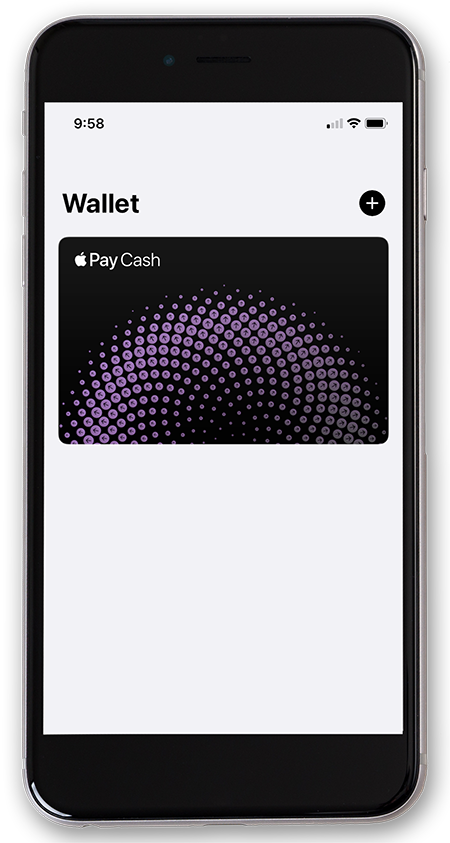
Visit the "Wallet" App and click the black plus sign to get started
2.
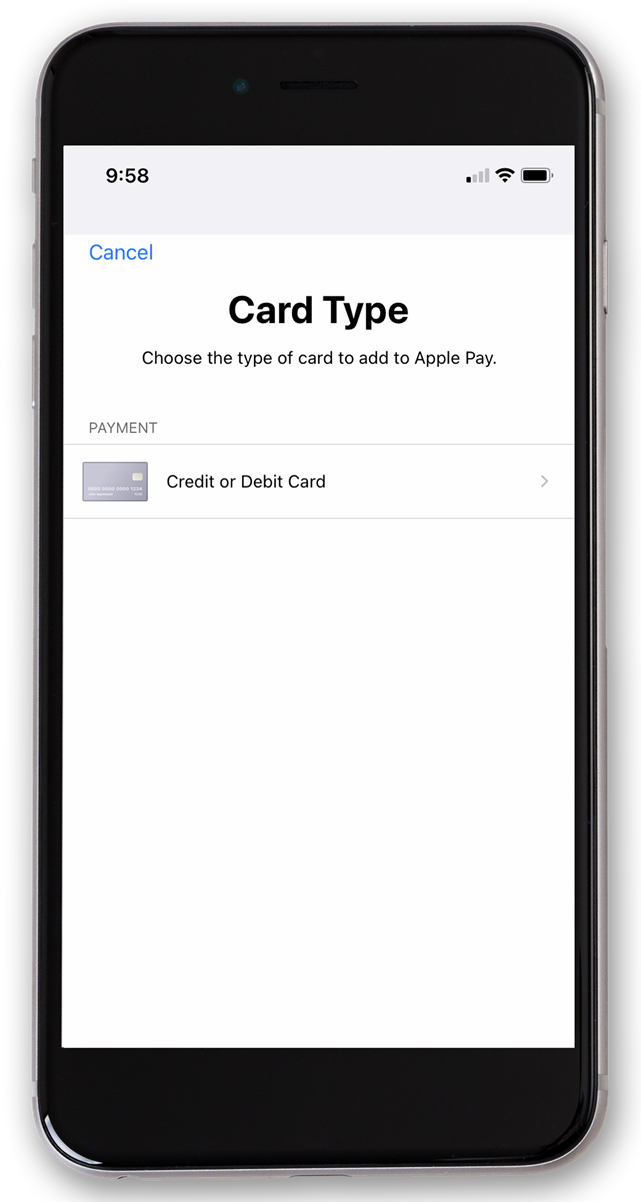
Select credit or debit card and tap continue.
3.
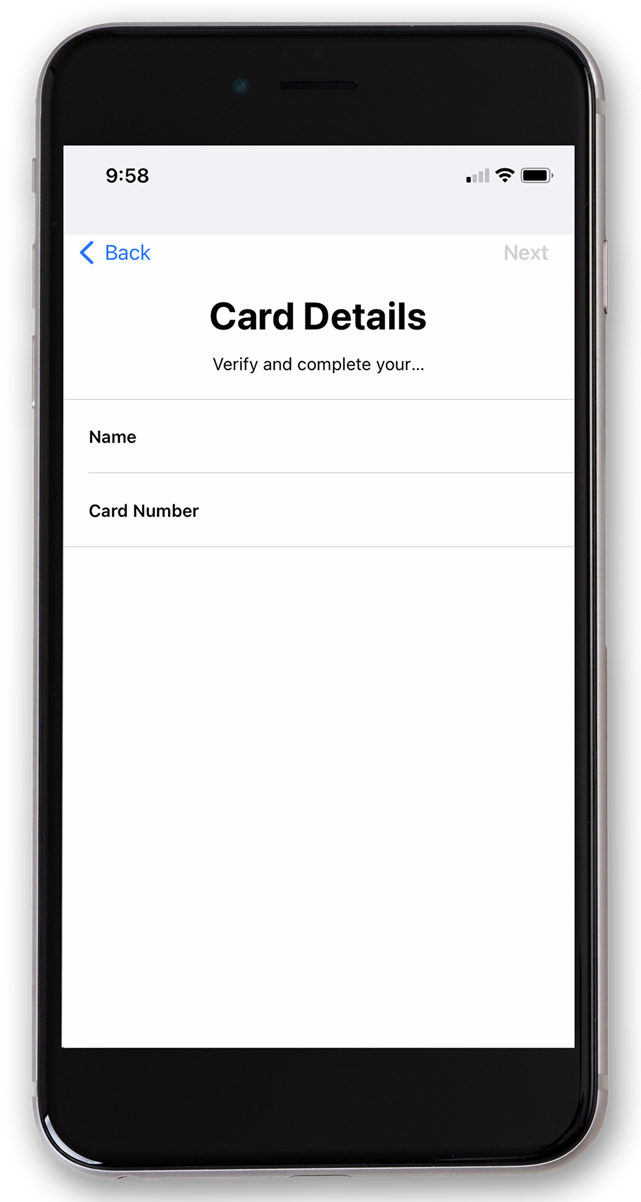
Snap a picture of your card or add information manually. If prompted, please contact us to complete the enrollment process.
For more information, visit our Apple Pay FAQ Page.
Follow the steps below to add your credit or debit card to Google Pay™
1. 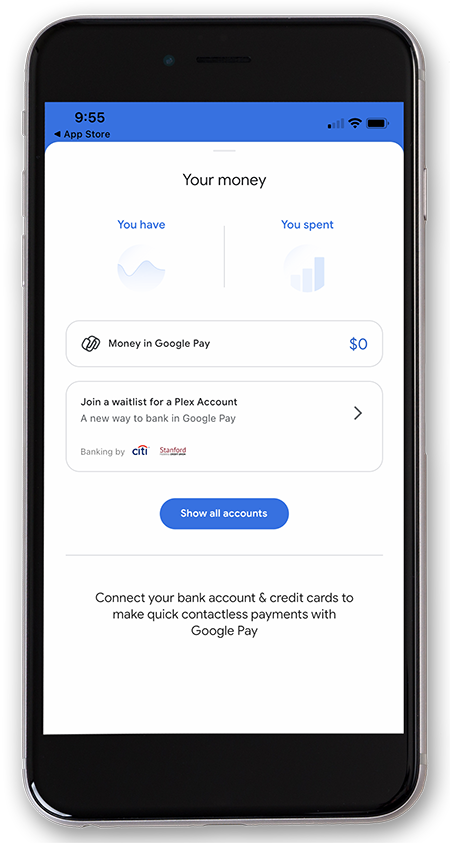
Visit the "Google Pay" App and click "Show All Accounts" to get started.
2.
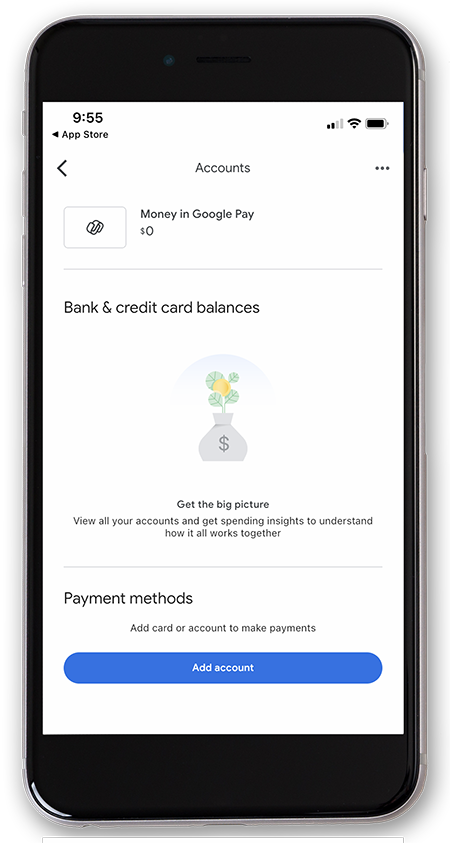
Click "Add Account"
3. 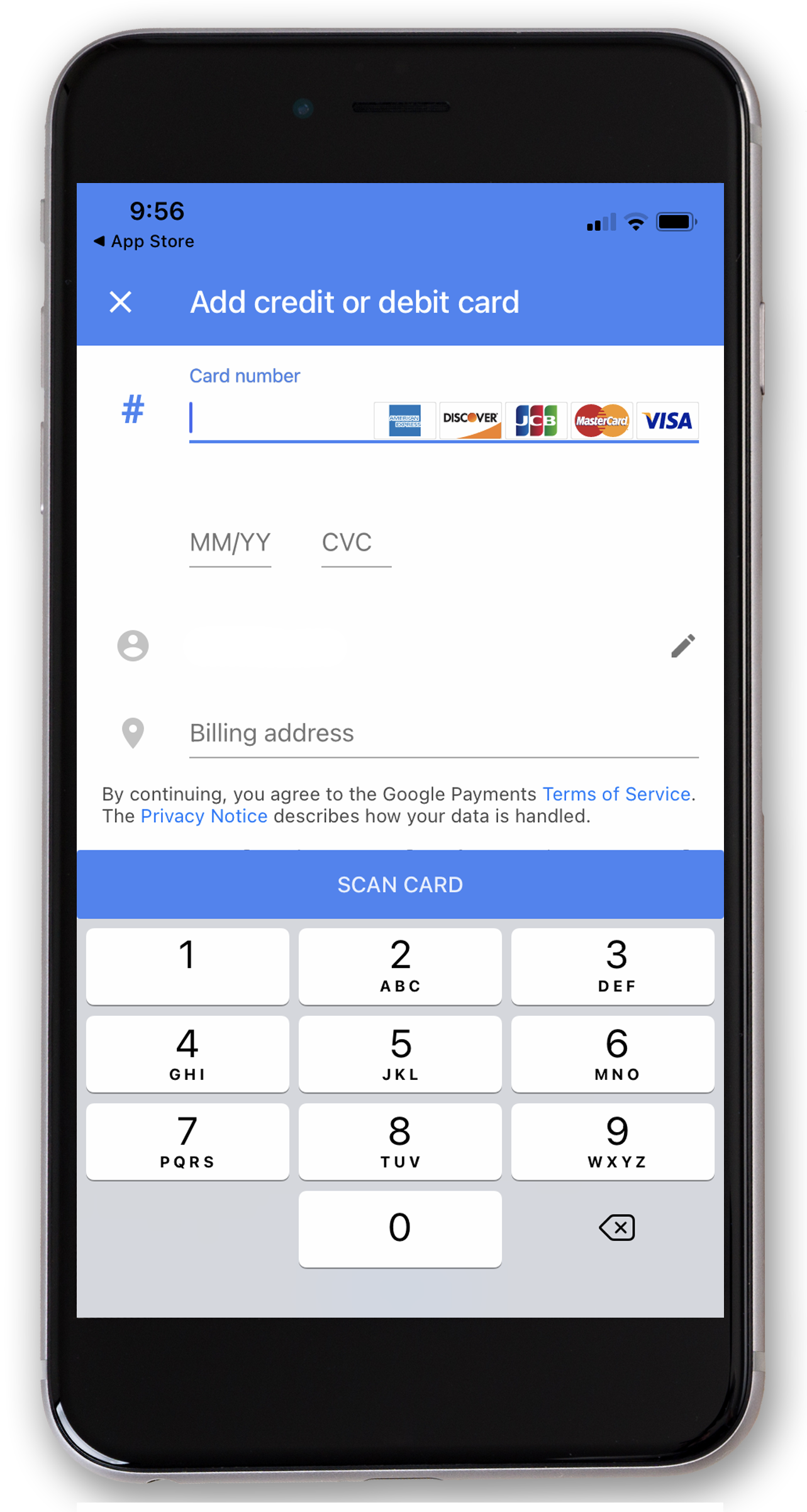
Snap a picture of your card or add information manually. If prompted, please contact us to complete the enrollment process.
Apple and the Apple logo are trademarks of Apple Inc., registered in the United States and other countries. ApplePay, FaceID, and TouchID are trademarks of Apple Inc. Google and the Google logo are trademarks of Alphabet Inc., registered in the United States and other countries.

